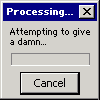-
Content Count
424 -
Joined
-
Last visited
Content Type
Profiles
Forums
Calendar
Everything posted by sarahw
-
Hi, Please download Malwarebytes' Anti-Malware from Here or Here Double Click mbam-setup.exe to install the application. Make sure a checkmark is placed next to Update Malwarebytes' Anti-Malware and Launch Malwarebytes' Anti-Malware, then click Finish. If an update is found, it will download and install the latest version. Once the program has loaded, select "Perform Quick Scan", then click Scan. The scan may take some time to finish,so please be patient. When the scan is complete, click OK, then Show Results to view the results. Make sure that everything is checked, and click Remove Selected.
-
While TeaTimer is an excellent tool for the prevention of spyware, it can sometimes prevent HijackThis from fixing certain things. Please disable TeaTimer for now until you are clean. TeaTimer can be re-activated once your HijackThis log is clean. Open Spybot Search & Destroy. In the Mode menu click "Advanced mode" if not already selected. Choose "Yes" at the Warning prompt. Expand the "Tools" menu. Click "Resident". Uncheck the "Resident "TeaTimer" (Protection of overall system settings) active." box. In the File menu click "Exit" to exit Spybot Search & Destroy. Please download Mal
-
Hi, Can you please reboot your computer and rescan with Hijack This. Post the log in a reply.
-
Hi, If you got infected from that program, you should uninstall it. Check this item in Hijack This: O4 - HKLM\..\Run: [Alcmtr] ALCMTR.EXE then delete this file: c:\Windows\SYSTEM32\ALCMTR.EXE Please do an online scan with Kaspersky WebScanner Click on Accept You will be promted to install an ActiveX component from Kaspersky, Click Yes. The program will launch and then begin downloading the latest definition files: Once the files have been downloaded click on NEXT Now click on Scan Settings In the scan settings make that the following are selected:Scan using the following Anti-Virus database:
-
hi, 1. Open notepad again. Copy and paste the following. @ECHO off sc stop roytctm sc stop solewxte sc stop soxpeca sc stop tdydowkc sc stop wsldoekd sc stop noytcyr sc stop mabidwe sc stop afisicx sc delete roytctm sc delete solewxte sc delete soxpeca sc delete tdydowkc sc delete wsldoekd sc delete noytcyr sc delete mabidwe sc delete afisicx exit In Notepad click on the "File" menu > Save As... Under "File name" type fix.bat and Change "Save as type" to All Files, save it to your desktop. 2. Please download Malwarebytes' Anti-Malware from Here or Here Double Click mbam-setup.exe to insta
-
Hi Sorry about the delay. Download SDFix and save it to your Desktop. Double click SDFix.exe and it will extract the files to %systemdrive% (Drive that contains the Windows Directory, typically C:\SDFix) Please then reboot your computer in Safe Mode by doing the following : Restart your computer After hearing your computer beep once during startup, but before the Windows icon appears, tap the F8 key continually; Instead of Windows loading as normal, the Advanced Options Menu should appear; Select the first option, to run Windows in Safe Mode, then press Enter. Choose your usual account. Op
-
Ok.
-
Basically, an administrator is an account that has full privilages on the computer. Other types of accounts are Guest, and restrictied. If you are the computer owner, it is most likely an administrator. The account you first entered when installing windows is an administrator account.
-
1. Log on as Administrator or as a member of the Administrators group. 2. Click Start, click Control Panel, and then double-click Add or Remove Programs. 3. Click Add/Remove Windows Components. The Windows Components Wizard starts. 4. In the Components list, click to clear the check box next to Internet Explorer. 5. Click Next. 6. In the Completing the Windows Components Wizard screen, click Finish. 7. Recheck the box next to Internet Explorer. 8. Follow the prompts, insert the disk if needed. Tell me how the computer is running.
-
1. Please download Malwarebytes' Anti-Malware to your desktop. Double-click mbam-setup.exe and follow the prompts to install the program. At the end, be sure a checkmark is placed next to Update Malwarebytes' Anti-Malware and Launch Malwarebytes' Anti-Malware, then click Finish. If an update is found, it will download and install the latest version. Once the program has loaded, select Perform full scan (Full scan is optional. According to the program's creator Quick Scan will do just fine.). Click Scan. When the scan is complete, click OK, then Show Results to view the results. If Malware is f
-
1. Updating Java and Clearing Cache Go to Start > Control Panel double-click on the Java Icon (coffee cup) in the Control Panel. It will say "Java Plug-in" under the icon. Please find the update button or tab in the Java Control Panel. Update your Java then reboot. If you are unable to update you can manually update by going here: http://www.java.com/en/download/manual.jsp [*]After the reboot, go back into the Control Panel and double-click the Java Icon. [*]Under Temporary Internet Files, click the Delete Files button. [*]There are three options in the window to clear the cache - Leave
-
Hi, Welcome to the site I will be handling your log to help you get cleaned up. Please give me some time to look it over and I will get back to you as soon as possible. I want you to show hidden files. There are instructions HERE to help you do this. You should have Administrator rights to perform the fixes. Some of the instructions I give may need to be printed or saved for reference during the fix. Some of the fix will be done in Safe Mode so you will be unable to access this thread at that time. Please dont use any of the tools without specific instructions. Some of them are dangerous (and
-
Hi, Welcome to the site I will be handling your log to help you get cleaned up. Please give me some time to look it over and I will get back to you as soon as possible. I want you to show hidden files. There are instructions HERE to help you do this. You should have Administrator rights to perform the fixes. Some of the instructions I give may need to be printed or saved for reference during the fix. Some of the fix will be done in Safe Mode so you will be unable to access this thread at that time. Please dont use any of the tools without specific instructions. Some of them are dangerous (and
-
1. Updating Java and Clearing Cache Go to Start > Control Panel double-click on the Java Icon (coffee cup) in the Control Panel. It will say "Java Plug-in" under the icon. Please find the update button or tab in the Java Control Panel. Update your Java then reboot. If you are unable to update you can manually update by going here: http://www.java.com/en/download/manual.jsp [*]After the reboot, go back into the Control Panel and double-click the Java Icon. [*]Under Temporary Internet Files, click the Delete Files button. [*]There are three options in the window to clear the cache - Leave
-
Hi, Welcome to the site I will be handling your log to help you get cleaned up. Please give me some time to look it over and I will get back to you as soon as possible. I want you to show hidden files. There are instructions HERE to help you do this. You should have Administrator rights to perform the fixes. Some of the instructions I give may need to be printed or saved for reference during the fix. Some of the fix will be done in Safe Mode so you will be unable to access this thread at that time. Please dont use any of the tools without specific instructions. Some of them are dangerous (and
-
Ok, great.
-
There doesn't seem to be anything sinister in your logs but we can remove this one: Please re-open HiJackThis and choose do a system scan only. Check the boxes next to ONLY the entries listed below: O4 - HKLM\..\Run: [Alcmtr] ALCMTR.EXE Now close all windows other than HiJackThis, including browsers, so that nothing other than HijackThis is open, then click Fix Checked. A box will pop up asking you if you wish to fix the selected items. Please choose YES. Once it has fixed them, please exit/close HijackThis. Copy the following line into OTMoveIt2 and click MoveIt! C:\Windows\system32\ALCMTR
-
Is that AVG error gone?
-
Ok, We'll run a antivirus and antimalware scan to see if theres anything lurking around that would cause that: 1. Please download Malwarebytes' Anti-Malware to your desktop. Double-click mbam-setup.exe and follow the prompts to install the program. At the end, be sure a checkmark is placed next to Update Malwarebytes' Anti-Malware and Launch Malwarebytes' Anti-Malware, then click Finish. If an update is found, it will download and install the latest version. Once the program has loaded, select Perform full scan (Full scan is optional. According to the program's creator Quick Scan will do just
-
Looks like its gone. Are you having any other problems?
-
Hi, Lets see what the fix has done. Can you post another Hijack This log please.
-
Please download OTCleanIt from HERE to your desktop. Double click to run it. It will clean up the assortment of tools used during malware removal. When it has finnished, it will ask you to reboot so it can remove itself. You can now Rehide your system files by using the reversal of these instructions HERE Congratulations, your log is now clean. A well protected computer should have at least an Anti Virus and Firewall, an Anti Spyware is also great addition to your computers security. Here is a list of tools I like to recommend to people that will help ensure safe surfing on the internet, and
-
Ok, read the instructions on this page. There is a tool you can use: http://cp.sonybmg.com/xcp/english/updates.html
-
That is an Environment variable. %WinDir% Specifies the path where windows is installed. So replace %WinDir% with the location of Windows (looking at your log, it is C:\Windows) to translate again: Delete C:\Windows\system32\$sys$filesystem\aries.sys Along time ago computers only had disks, these were 5 1/4" disks called A: and B:. When hard drives came into the picture, it was called C: then disks dies out so we only had A: and C: then D: for other hard drives and cd drives. That no longer applies these days as you can have any drive as any letter (but this can cause problems if particular s
-
Download and scan with SUPERAntiSpyware Free for Home Users Double-click SUPERAntiSpyware.exe and use the default settings for installation. An icon will be created on your desktop. Double-click that icon to launch the program. If asked to update the program definitions, click "Yes". If not, update the definitions before scanning by selecting "Check for Updates". (If you encounter any problems while downloading the updates, manually download and unzip them from here.) Under "Configuration and Preferences", click the Preferences button. Click the Scanning Control tab. Under Scanner Options make