
Mainter
-
Content Count
106 -
Joined
-
Last visited
Content Type
Profiles
Forums
Calendar
Posts posted by Mainter
-
-
That's the only reason to use IE before Firefox - some websites just plainly don't work with FF
well there is an extention for FF that you can download called IE tab you add certain websites to the options and it will open in IE when you enter that link or you can just right click the link to open in IE https://addons.mozilla.org/extensions/morei...ication=firefox
-
update: i got the pictures back that i needed i used a memory card reader and used a program called file scavenger
-
no i did not use that program i already had one called file scavanger
-
alright thanks for the advice i borrowed a memory card reader from a friend popped it in the usb and the card popped right up and restored my pictures
-
-
I have used this program to recover fiels from a usb harddrive, you do not need drive letters. It can just search devices. Their is a free trial. You can see if it works, but to actually save the pictures you will need to give them $70. I think it was money well spent.
just downloaded it and installed hooked my camera up and plugged it in the computer the regular screen came up went to do the search it only listed my complete hardrive and c partition and d partition and my external harddrive no camera
-
ok i have a canon powershot S2 IS i had pictures on it but my little brother got a hold of it and deleted them my i do not have a memory card reader all i got is a usb cable connected to the camera to get the pictures off of the camera onto the computer
Problem Is: there are recovery programs out there but it will not pick up the cameras memory card storage because the computer doesn't assign it a Drive Letter so recovery tools cannot find it, it gives it the name of Canon PowerShot S2 IS.
My Question: how do i assign the camera a Drive Letter so recovery tools are able to pick up on it or even is there a program that is able to read storage devices in this way?

-
ok i have a canon powershot S2 IS i had pictures on it but my little brother got a hold of it and deleted them my i do not have a memory card reader all i got is a usb cable connected to the camera to get the pictures off of the camera onto the computer
Problem Is: there are recovery programs out there but it will not pick up the cameras memory card storge because the computer doesn't assign it a Drive Letter so recovery tools cannot find it, it gives it the name of Canon PowerShot S2 IS.
My Question: how do i assign the camera a Drive Letter so recovery tools are able to pick up on it or even is there a program that is able to read storge devices in this way?
-
i did all that did the adaware/hijackthis/spybot/ran avast checked all my internet settings and tryed to do a system restore but only went back a week
-
hey guy. i can't connect to https[secure] sites, or an p2p apps. i've done some googling, and i can't figure what the cause of the problem is. it started probably two weeks ago. if you can help, thanks.
here's a bunch of pictures to put things in better perspective. sorry if they're huge.
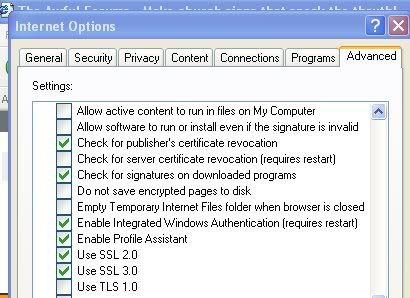
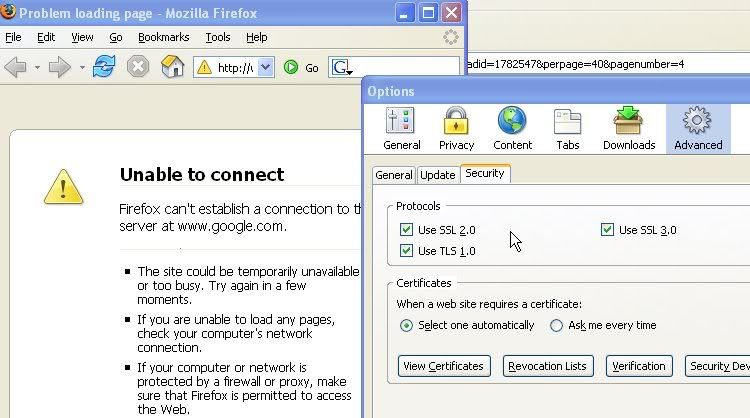
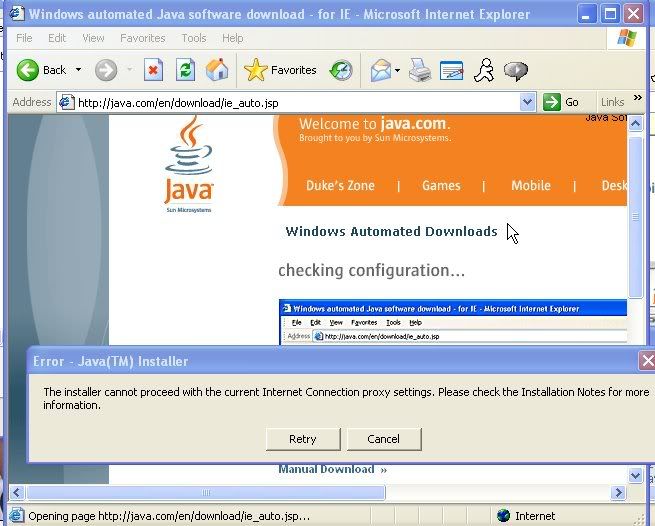
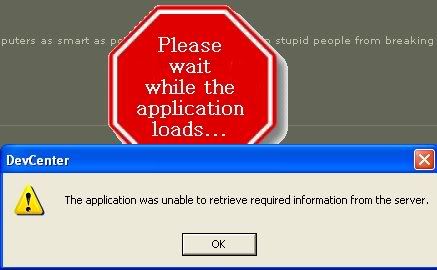
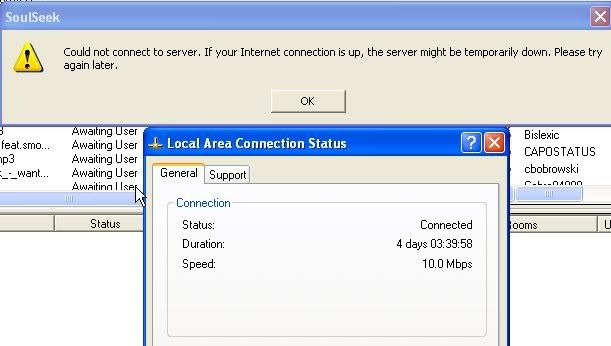
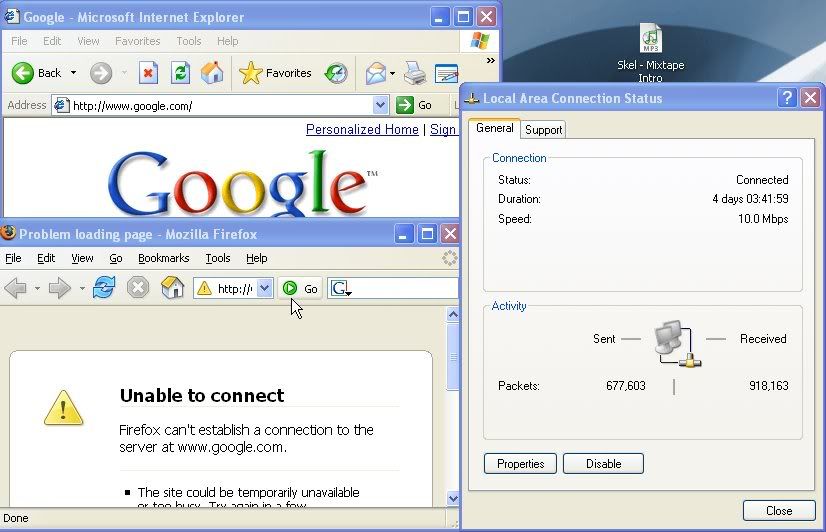
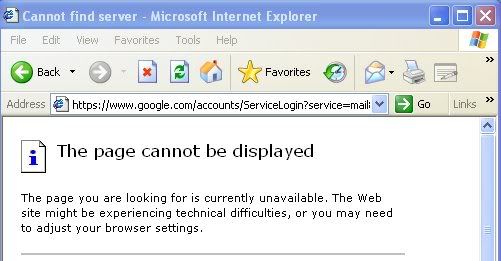
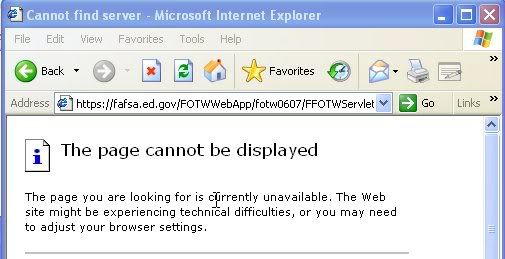
<{POST_SNAPBACK}>
-
yeah im going to school now to get my mcse 70-290 cert im not sue where i want to go with it or if i even want to go into it
-
well when yer dsl is down cannot you still use dial-up its not good but its there as a last resort
-
well you did the firmware and drivers swap out the network card
-
go get a patch cable from the local computer shop and swap it best suggestion
-
check both ends the router and computer
-
might be the cable its prolly a loose wire in the rj-45 connector
any easy way to check?
yeah take it out out the connection look at it if you see all copper all the way pushed up its good if its a little off its a cross signal feedwhich is making a slow connection
-
might be the cable its prolly a loose wire in the rj-45 connector
-
my bad just did a quick glance what catagory cable you using
CAT5
CAT5E
CAT6
-
If you are experiencing an intermittent or slow connection it may be the result of interference from other electronic devices. Some factors that affect the quality of your connection are:
* Distance from your location to the access point
* Number and type of walls and obstructions between you and the access point
* Electronic devices in the area (such as cordless phones)
* Number of users connected to the access point at the same time
Wireless signals operate in the 2.4 GHz radio band so things like 2.4 GHz phones, microwaves or other devices emitting signals at that frequency may disrupt communication. If you are having difficulty getting a signal, try moving closer to the access point or to a different location with fewer obstructions. Shut off any high frequency electronic devices that you are not using. We request that you do not attempt to install a new access point because rogue access points on the network will interfere with the rest of the network as well as compromise the security precautions set in place by ITS.
1.
Position your wireless router (or wireless access point) in a central location.
When possible, place your wireless router in a central location in your home. If your wireless router is against an outside wall of your home, the signal will be weak on the other side of your home. Don't worry if you can't move your wireless router, because there are many other ways to improve your connection.
2.
Move the router off the floor and away from walls and metal objects (such as metal file cabinets).
Metal, walls, and floors will interfere with your router's wireless signals. The closer your router is to these obstructions, the more severe the interference, and the weaker your connection will be.
3.
Replace your router's antenna.
The antennas supplied with your router are designed to be omni-directional, meaning they broadcast in all directions around the router. If your router is near an outside wall, half of the wireless signals will be sent outside your home, and much of your router's power will be wasted. Most routers don't allow you to increase the power output, but you can make better use of the power. Upgrade to a hi-gain antenna that focuses the wireless signals only one direction. You can aim the signal in the direction you need it most.
4.
Replace your computer's wireless network adapter.
Wireless network signals must be sent both to and from your computer. Sometimes, your router can broadcast strongly enough to reach your computer, but your computer can't send signals back to your router. To improve this, replace your laptop's PC card-based wireless network adapter with a USB network adapter that uses an external antenna. In particular, consider the Hawking Hi-Gain Wireless USB network adapter, which adds an external, hi-gain antenna to your computer and can significantly improve your range.
Laptops with built-in wireless typically have excellent antennas and don't need to have their network adapters upgraded.
5.
Add a wireless repeater.
Wireless router and wireless repeater
Wireless repeaters extend your wireless network range without requiring you to add any wiring. Just place the wireless repeater halfway between your wireless access point and your computer, and you'll get an instant boost to your wireless signal strength. Check out the wireless repeaters from ViewSonic, D-Link, Linksys, and Buffalo Technology.
6.
Change your wireless channel.
Wireless channels
Wireless routers can broadcast on several different channels, similar to the way radio stations use different channels. In the United States and Canada, these channels are 1, 6, and 11. Just like you'll sometimes hear interference on one radio station while another is perfectly clear, sometimes one wireless channel is clearer than others. Try changing your wireless router's channel through your router's configuration page to see if your signal strength improves. You don't need to change your computer's configuration, because it'll automatically detect the new channel.
7.
Reduce wireless interference.
If you have cordless phones or other wireless electronics in your home, your computer might not be able to "hear" your router over the noise from the other wireless devices. To quiet the noise, avoid wireless electronics that use the 2.4GHz frequency. Instead, look for cordless phones that use the 5.8GHz or 900MHz frequencies.
8.
Update your firmware or your network adapter driver.
Router manufacturers regularly make free improvements to their routers. Sometimes, these improvements increase performance. To get the latest firmware updates for your router, visit your router manufacturer's Web site.
Similarly, network adapter vendors occasionally update the software that Windows XP uses to communicate with your network adapter, known as the driver. These updates typically improve performance and reliability. To get the updates, visit Microsoft Update, and then under Select by Type click Hardware, Optional. Install any updates relating to your wireless network adapter. It wouldn't hurt to install any other updates while you're visiting Microsoft Update, too.
Note When you go to Microsoft Update, you have two options: the Express Install for critical and security updates and Custom Install for high priority and optional updates. You may find more driver updates when you use Custom Install.
9.
Pick equipment from a single vendor.
While a Linksys router will work with a D-Link network adapter, you often get better performance if you pick a router and network adapter from the same vendor. Some vendors offer a performance boost of up to twice the performance when you choose their hardware: Linksys has the SpeedBooster technology, and D-Link has the 108G enhancement.
10.
Upgrade 802.11b devices to 802.11g.
802.11b is the most common type of wireless network, but 802.11g is about five times faster. 802.11g is backward-compatible with 802.11b, so you can still use any 802.11b equipment that you have. If you're using 802.11b and you're unhappy with the performance, consider replacing your router and network adapters with 802.11g-compatible equipment. If you're buying new equipment, definitely choose 802.11g.
-
that is one thing that makes me hesitant about going into this field i really enjoy working on computers for a hobby and so i thought to myself if i enjoy it so much get into the business so i can make money with it but on the other handit will not be fun for me no more i would not want to mess with a computer on my down time
you think i should persue a career in this field?
-
well you can be wireless but how do you connect what is your wireless router hooked up to?
-
go to compaq and get the orginal cds for it will cost you about 30 or so
-
honestly no wireless stealing????
-
Monthly charge for BEX 8.0 Mbps:
$69.99*
• Up to 8 Mbps down
• Up to 768 Kbps up
• Up to 15 email addresses
• 10MB personal Web space
• 500MB email storage
• FREE nationwide dial-up access (up to 10 hrs./mo.)
• FREE use of Buckeye's wireless hotspots

Difference In Players
in Windows 10, 8, 7, Vista, and XP
Posted · Edited by Mainter
the new version of firefox has a major memory leak in it ver: 1.5 it ate 478MB of ram in 4 hours i closed it but it stayed running in the background im pretty disappointed there is a fix that firefox tweakers made but it does not work