-
Content Count
425 -
Joined
-
Last visited
Content Type
Profiles
Forums
Calendar
Posts posted by Rorschach112
-
-
can you do this ?
* Go here to run an online scannner from ESET.
- Note: You will need to use Internet explorer for this scan
- Tick the box next to YES, I accept the Terms of Use.
- Click Start
- When asked, allow the activex control to install
- Click Start
- Check next options: Remove found threats and Scan unwanted applications.
- Click Scan
- Wait for the scan to finish
- Use notepad to open the logfile located at C:\Program Files\ESET\ESET Online Scanner\log.txt
- Copy and paste that log as a reply to this topic
- Note: You will need to use Internet explorer for this scan
-
Download TFC to your desktop
- Open the file and close any other windows.
- It will close all programs itself when run, make sure to let it run uninterrupted.
- Click the Start button to begin the process. The program should not take long to finish its job
- Once its finished it should reboot your machine, if not, do this yourself to ensure a complete clean
Please download Malwarebytes' Anti-Malware from Here
Double Click mbam-setup.exe to install the application.
- Make sure a checkmark is placed next to Update Malwarebytes' Anti-Malware and Launch Malwarebytes' Anti-Malware, then click Finish.
- If an update is found, it will download and install the latest version.
- Once the program has loaded, select "Perform Quick Scan", then click Scan.
- The scan may take some time to finish,so please be patient.
- When the scan is complete, click OK, then Show Results to view the results.
- Make sure that everything is checked, and click Remove Selected.
- When disinfection is completed, a log will open in Notepad and you may be prompted to Restart.(See Extra Note)
- The log is automatically saved by MBAM and can be viewed by clicking the Logs tab in MBAM.
- Copy&Paste the entire report in your next reply.
Extra Note:
If MBAM encounters a file that is difficult to remove,you will be presented with 1 of 2 prompts,click OK to either and let MBAM proceed with the disinfection process,if asked to restart the computer,please do so immediatly.
Go to Kaspersky website and perform an online antivirus scan.
- Read through the requirements and privacy statement and click on Accept button.
- It will start downloading and installing the scanner and virus definitions. You will be prompted to install an application from Kaspersky. Click Run.
- When the downloads have finished, click on Settings.
- Make sure these boxes are checked (ticked). If they are not, please tick them and click on the Save button:
- Spyware, Adware, Dialers, and other potentially dangerous programs
Archives
Mail databases
- Spyware, Adware, Dialers, and other potentially dangerous programs
[*]Click on My Computer under Scan.
[*]Once the scan is complete, it will display the results. Click on View Scan Report.
[*]You will see a list of infected items there. Click on Save Report As....
[*]Save this report to a convenient place. Change the Files of type to Text file (.txt) before clicking on the Save button. Then post it here.
- Open the file and close any other windows.
-
run combofix again and post its log
-
open OTL click the none button, paste this in the custom scan box
/md5start
beep.*
/md5stop
HKLM\Software\Microsoft\Windows\CurrentVersion\Explorer\ShellIconOverlayIdentifiers
HKLM\Software\Policies\Microsoft\Windows\System\Scripts /s
HKEY_CURRENT_USER\Software\Microsoft\Internet Explorer\Download
HKEY_LOCAL_MACHINE\SOFTWARE\Microsoft\Windows\CurrentVersion\Telephony\Providers|ProviderFileName6 /rs
HKEY_LOCAL_MACHINE\SOFTWARE\Policies\Microsoft\Windows\WindowsUpdate\AU
HKEY_LOCAL_MACHINE\SOFTWARE\Microsoft\Windows\CurrentVersion\WindowsUpdate\Auto Update\Results\Install|LastSuccessTime /rs
click run scan post that log
-
Download ComboFix here :
* IMPORTANT !!! Save ComboFix.exe to your Desktop
- Disable your AntiVirus and AntiSpyware applications, usually via a right click on the System Tray icon. They may otherwise interfere with our tools. Here is a guide on how to disable them
Click me - Double click on ComboFix.exe & follow the prompts.
- As part of it's process, ComboFix will check to see if the Microsoft Windows Recovery Console is installed. With malware infections being as they are today, it's strongly recommended to have this pre-installed on your machine before doing any malware removal. It will allow you to boot up into a special recovery/repair mode that will allow us to more easily help you should your computer have a problem after an attempted removal of malware.
- Follow the prompts to allow ComboFix to download and install the Microsoft Windows Recovery Console, and when prompted, agree to the End-User License Agreement to install the Microsoft Windows Recovery Console.
**Please note: If the Microsoft Windows Recovery Console is already installed, ComboFix will continue it's malware removal procedures.

Once the Microsoft Windows Recovery Console is installed using ComboFix, you should see the following message:

Click on Yes, to continue scanning for malware.
When finished, it shall produce a log for you. Please include the C:\ComboFix.txt log in your next reply.
- Disable your AntiVirus and AntiSpyware applications, usually via a right click on the System Tray icon. They may otherwise interfere with our tools. Here is a guide on how to disable them
-
post the log don't attach it
-
don't attach the logs
Run OTL
- Under the Custom Scans/Fixes box at the bottom, paste in the following
:OTL
[2008/08/03 20:36:52 | 000,019,371 | ---- | C] () -- C:\Program Files\Common Files\kyfe._sy
[2008/08/03 20:36:52 | 000,016,947 | ---- | C] () -- C:\Documents and Settings\Owner\Local Settings\Application Data\miwod.dl
[2008/08/03 20:36:52 | 000,016,537 | ---- | C] () -- C:\Documents and Settings\Owner\Local Settings\Application Data\lexo.db
[2008/08/03 20:36:52 | 000,012,107 | ---- | C] () -- C:\Documents and Settings\Owner\Local Settings\Application Data\yruny.bin
[2008/08/03 20:36:51 | 000,014,258 | ---- | C] () -- C:\WINDOWS\wehoryzij.dll
[2008/08/03 20:36:51 | 000,013,255 | ---- | C] () -- C:\Documents and Settings\All Users\Application Data\ebilize.bin
[2008/08/03 20:36:51 | 000,012,333 | ---- | C] () -- C:\Documents and Settings\Owner\Application Data\wuketimas.vbs
[2008/08/03 20:36:51 | 000,011,242 | ---- | C] () -- C:\Documents and Settings\All Users\Application Data\acanyq._sy
[2008/08/03 20:36:50 | 000,017,363 | ---- | C] () -- C:\Documents and Settings\Owner\Local Settings\Application Data\wawidovu.dl
[2008/08/03 20:36:50 | 000,013,473 | ---- | C] () -- C:\Documents and Settings\Owner\Local Settings\Application Data\ulewocywev.sys
[2008/08/03 20:36:50 | 000,010,131 | ---- | C] () -- C:\Documents and Settings\Owner\Local Settings\Application Data\usefyl.db
[2008/08/03 10:24:23 | 000,000,128 | ---- | C] () -- C:\Documents and Settings\Owner\Local Settings\Application Data\fusioncache.dat
[2008/08/02 23:04:45 | 000,019,156 | ---- | C] () -- C:\Documents and Settings\All Users\Application Data\gufevenal.dat
[2008/08/02 23:04:45 | 000,019,015 | ---- | C] () -- C:\Documents and Settings\Owner\Local Settings\Application Data\pycydaceg.bin
[2008/08/02 23:04:45 | 000,018,018 | ---- | C] () -- C:\Program Files\Common Files\ihanuruma.dl
[2008/08/02 23:04:45 | 000,017,896 | ---- | C] () -- C:\Program Files\Common Files\ezale.com
[2008/08/02 23:04:45 | 000,015,547 | ---- | C] () -- C:\Documents and Settings\All Users\Application Data\xylisape._dl
[2008/08/02 23:04:45 | 000,015,428 | ---- | C] () -- C:\Program Files\Common Files\nyhakopeba.bat
[2008/08/02 23:04:45 | 000,014,060 | ---- | C] () -- C:\Documents and Settings\Owner\Local Settings\Application Data\tuquna._dl
[2008/08/02 23:04:45 | 000,013,901 | ---- | C] () -- C:\Program Files\Common Files\exiw.pif
[2008/08/02 23:04:45 | 000,013,851 | ---- | C] () -- C:\Documents and Settings\All Users\Application Data\ogoniniti.bin
[2008/08/02 23:04:45 | 000,013,676 | ---- | C] () -- C:\Program Files\Common Files\bywaki.dat
[2008/08/02 23:04:45 | 000,012,343 | ---- | C] () -- C:\Documents and Settings\Owner\Application Data\lydeviho.dl
[2008/08/02 23:04:45 | 000,011,929 | ---- | C] () -- C:\Documents and Settings\Owner\Application Data\vorinunif.com
[2008/08/02 23:04:45 | 000,011,322 | ---- | C] () -- C:\Program Files\Common Files\vemenem.com
[2008/08/02 23:04:45 | 000,010,444 | ---- | C] () -- C:\Documents and Settings\All Users\Application Data\mohexoredu.ban
[2008/03/31 14:18:54 | 000,000,000 | ---- | C] () -- C:\Program Files\temp01
[2008/07/29 13:59:43 | 000,000,000 | ---D | M] -- C:\Documents and Settings\All Users\Application Data\n7-89-o9-3r-4t-r9
[2008/08/02 23:04:45 | 000,010,013 | ---- | M] () -- C:\WINDOWS\conymyv.scr
[2008/08/02 23:04:45 | 000,013,021 | ---- | M] () -- C:\WINDOWS\aranade._sy
[2008/08/02 23:04:45 | 000,014,964 | ---- | M] () -- C:\WINDOWS\inupa._sy
[2008/08/02 23:04:45 | 000,013,676 | ---- | M] () -- C:\Program Files\Common Files\bywaki.dat
[2008/08/02 23:04:45 | 000,013,901 | ---- | M] () -- C:\Program Files\Common Files\exiw.pif
[2008/08/02 23:04:45 | 000,017,896 | ---- | M] () -- C:\Program Files\Common Files\ezale.com
[2008/08/02 23:04:45 | 000,018,018 | ---- | M] () -- C:\Program Files\Common Files\ihanuruma.dl
[2008/08/03 20:36:52 | 000,019,371 | ---- | M] () -- C:\Program Files\Common Files\kyfe._sy
[2008/08/02 23:04:45 | 000,015,428 | ---- | M] () -- C:\Program Files\Common Files\nyhakopeba.bat
[2008/08/02 23:04:45 | 000,011,322 | ---- | M] () -- C:\Program Files\Common Files\vemenem.com
[2008/07/24 20:01:48 | 000,000,000 | ---D | M] -- C:\Program Files\Coupons
:Services
:Reg
:Files
ipconfig /flushdns /c
%systemroot%\prefetch\*.*
:Commands
[purity]
[resethosts]
[emptytemp]
[EMPTYFLASH]
[CREATERESTOREPOINT]
[Reboot] - Then click the Run Fix button at the top
- Let the program run unhindered, reboot the PC when it is done
Please read carefully and follow these steps.
- Download TDSSKiller and save it to your Desktop.
- Extract its contents to your desktop.
- Once extracted, open the TDSSKiller folder and doubleclick on TDSSKiller.exe to run the application, then on Start Scan.
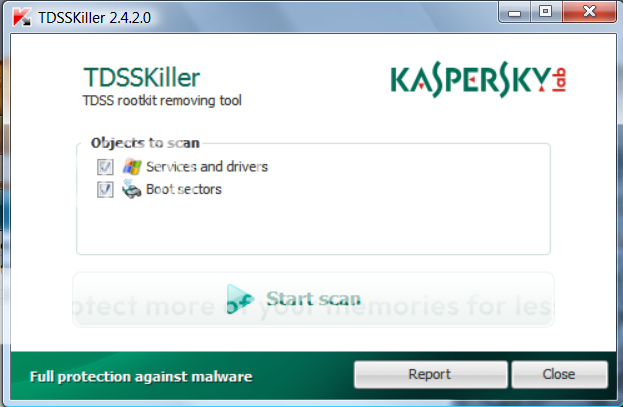
- If an infected file is detected, the default action will be Cure, click on Continue.

- If a suspicious file is detected, the default action will be Skip, click on Continue.

- It may ask you to reboot the computer to complete the process. Click on Reboot Now.

- If no reboot is require, click on Report. A log file should appear. Please copy and paste the contents of that file here.
- If a reboot is required, the report can also be found in your root directory, (usually C:\ folder) in the form of "TDSSKiller.[Version]_[Date]_[Time]_log.txt". Please copy and paste the contents of that file here.
- Under the Custom Scans/Fixes box at the bottom, paste in the following
-
Your logs are clean
Follow these steps to uninstall Combofix and tools used in the removal of malware
Uninstall ComboFix
Remove Combofix now that we're done with it.
- Please press the Windows Key and R on your keyboard. This will bring up the Run... command.
- Now type in Combofix /Uninstall in the runbox and click OK. (Notice the space between the "x" and "/")

- Please follow the prompts to uninstall Combofix.
- You will then recieve a message saying Combofix was uninstalled successfully once it's done uninstalling itself.
- Open OTL
- Under the Custom Scans/Fixes box at the bottom, paste the following:
:Commands
[clearallrestorepoints] - Click the Run Fix button at the top
- It might ask you to reboot, if so click YES
- Open OTL to run it. (Vista users, right click on OTL and "Run as administrator")
- Click on the CleanUp button.
- Click Yes to begin the cleanup process and remove tools, including this application
- You may be asked to reboot the machine to finish the cleanup process - if so, choose Yes
- Please read my guide on how to prevent malware and about safe computing here
Thank you for your patience, and performing all of the procedures requested.
- Please press the Windows Key and R on your keyboard. This will bring up the Run... command.
-
Since this issue appears to be resolved ... this Topic has been closed. Glad we could help.

If you're the topic starter, and need this topic reopened, please contact a staff member with the address of the thread.
Everyone else please begin a New Topic.
-
Your logs are clean
Follow these steps to uninstall Combofix and tools used in the removal of malware
Uninstall ComboFix
Remove Combofix now that we're done with it.
- Please press the Windows Key and R on your keyboard. This will bring up the Run... command.
- Now type in Combofix /Uninstall in the runbox and click OK. (Notice the space between the "x" and "/")

- Please follow the prompts to uninstall Combofix.
- You will then recieve a message saying Combofix was uninstalled successfully once it's done uninstalling itself.
- Open OTL
- Under the Custom Scans/Fixes box at the bottom, paste the following:
:Commands
[clearallrestorepoints] - Click the Run Fix button at the top
- It might ask you to reboot, if so click YES
- Open OTL to run it. (Vista users, right click on OTL and "Run as administrator")
- Click on the CleanUp button.
- Click Yes to begin the cleanup process and remove tools, including this application
- You may be asked to reboot the machine to finish the cleanup process - if so, choose Yes
- Please read my guide on how to prevent malware and about safe computing here
Thank you for your patience, and performing all of the procedures requested.
- Please press the Windows Key and R on your keyboard. This will bring up the Run... command.
-
open OTL click the none button paste this in the custom scan box
/md5start
spoolsv.*
/md5stop
click run scan post that log
* Go here to run an online scannner from ESET.
- Note: You will need to use Internet explorer for this scan
- Tick the box next to YES, I accept the Terms of Use.
- Click Start
- When asked, allow the activex control to install
- Click Start
- Check next options: Remove found threats and Scan unwanted applications.
- Click Scan
- Wait for the scan to finish
- Use notepad to open the logfile located at C:\Program Files\ESET\ESET Online Scanner\log.txt
- Copy and paste that log as a reply to this topic
- Note: You will need to use Internet explorer for this scan
-
Download TFC to your desktop
- Open the file and close any other windows.
- It will close all programs itself when run, make sure to let it run uninterrupted.
- Click the Start button to begin the process. The program should not take long to finish its job
- Once its finished it should reboot your machine, if not, do this yourself to ensure a complete clean
Please download Malwarebytes' Anti-Malware from Here
Double Click mbam-setup.exe to install the application.
- Make sure a checkmark is placed next to Update Malwarebytes' Anti-Malware and Launch Malwarebytes' Anti-Malware, then click Finish.
- If an update is found, it will download and install the latest version.
- Once the program has loaded, select "Perform Quick Scan", then click Scan.
- The scan may take some time to finish,so please be patient.
- When the scan is complete, click OK, then Show Results to view the results.
- Make sure that everything is checked, and click Remove Selected.
- When disinfection is completed, a log will open in Notepad and you may be prompted to Restart.(See Extra Note)
- The log is automatically saved by MBAM and can be viewed by clicking the Logs tab in MBAM.
- Copy&Paste the entire report in your next reply.
Extra Note:
If MBAM encounters a file that is difficult to remove,you will be presented with 1 of 2 prompts,click OK to either and let MBAM proceed with the disinfection process,if asked to restart the computer,please do so immediatly.
Go to Kaspersky website and perform an online antivirus scan.
- Read through the requirements and privacy statement and click on Accept button.
- It will start downloading and installing the scanner and virus definitions. You will be prompted to install an application from Kaspersky. Click Run.
- When the downloads have finished, click on Settings.
- Make sure these boxes are checked (ticked). If they are not, please tick them and click on the Save button:
- Spyware, Adware, Dialers, and other potentially dangerous programs
Archives
Mail databases
- Spyware, Adware, Dialers, and other potentially dangerous programs
[*]Click on My Computer under Scan.
[*]Once the scan is complete, it will display the results. Click on View Scan Report.
[*]You will see a list of infected items there. Click on Save Report As....
[*]Save this report to a convenient place. Change the Files of type to Text file (.txt) before clicking on the Save button. Then post it here.
- Open the file and close any other windows.
-
open OTL click the none button paste this in the custom scan box
c:\windows\system32\spoolsv.exe /md5
c:\windows\system32\userinit.exe /md5
c:\windows\system32\Drivers\atapi.sys /md5
click run scan post that log
Download TFC to your desktop
- Open the file and close any other windows.
- It will close all programs itself when run, make sure to let it run uninterrupted.
- Click the Start button to begin the process. The program should not take long to finish its job
- Once its finished it should reboot your machine, if not, do this yourself to ensure a complete clean
Please download Malwarebytes' Anti-Malware from Here
Double Click mbam-setup.exe to install the application.
- Make sure a checkmark is placed next to Update Malwarebytes' Anti-Malware and Launch Malwarebytes' Anti-Malware, then click Finish.
- If an update is found, it will download and install the latest version.
- Once the program has loaded, select "Perform Quick Scan", then click Scan.
- The scan may take some time to finish,so please be patient.
- When the scan is complete, click OK, then Show Results to view the results.
- Make sure that everything is checked, and click Remove Selected.
- When disinfection is completed, a log will open in Notepad and you may be prompted to Restart.(See Extra Note)
- The log is automatically saved by MBAM and can be viewed by clicking the Logs tab in MBAM.
- Copy&Paste the entire report in your next reply.
Extra Note:
If MBAM encounters a file that is difficult to remove,you will be presented with 1 of 2 prompts,click OK to either and let MBAM proceed with the disinfection process,if asked to restart the computer,please do so immediatly.
Go to Kaspersky website and perform an online antivirus scan.
- Read through the requirements and privacy statement and click on Accept button.
- It will start downloading and installing the scanner and virus definitions. You will be prompted to install an application from Kaspersky. Click Run.
- When the downloads have finished, click on Settings.
- Make sure these boxes are checked (ticked). If they are not, please tick them and click on the Save button:
- Spyware, Adware, Dialers, and other potentially dangerous programs
Archives
Mail databases
- Spyware, Adware, Dialers, and other potentially dangerous programs
[*]Click on My Computer under Scan.
[*]Once the scan is complete, it will display the results. Click on View Scan Report.
[*]You will see a list of infected items there. Click on Save Report As....
[*]Save this report to a convenient place. Change the Files of type to Text file (.txt) before clicking on the Save button. Then post it here.
- Open the file and close any other windows.
-
1. Close any open browsers.
2. Close/disable all anti virus and anti malware programs so they do not interfere with the running of ComboFix.
3. Open notepad and copy/paste the text in the quotebox below into it:
File::
Folder::
Restore::
c:\windows\system32\userinit.exe
c:\windows\system32\spoolsv.exe
TDL::
c:\windows\system32\drivers\wfplwf.sys
Registry::
Driver::
Save this as CFScript.txt, in the same location as ComboFix.exe

Refering to the picture above, drag CFScript into ComboFix.exe
When finished, it shall produce a log for you at C:\ComboFix.txt which I will require in your next reply.
-
can you attach the cf log as its all jumbled up making it impossible to read
-
you are doing something to mess up the log
can you post it normally
-
Download ComboFix here :
* IMPORTANT !!! Save ComboFix.exe to your Desktop
- Disable your AntiVirus and AntiSpyware applications, usually via a right click on the System Tray icon. They may otherwise interfere with our tools. Here is a guide on how to disable them
Click me - Double click on ComboFix.exe & follow the prompts.
- As part of it's process, ComboFix will check to see if the Microsoft Windows Recovery Console is installed. With malware infections being as they are today, it's strongly recommended to have this pre-installed on your machine before doing any malware removal. It will allow you to boot up into a special recovery/repair mode that will allow us to more easily help you should your computer have a problem after an attempted removal of malware.
- Follow the prompts to allow ComboFix to download and install the Microsoft Windows Recovery Console, and when prompted, agree to the End-User License Agreement to install the Microsoft Windows Recovery Console.
**Please note: If the Microsoft Windows Recovery Console is already installed, ComboFix will continue it's malware removal procedures.

Once the Microsoft Windows Recovery Console is installed using ComboFix, you should see the following message:

Click on Yes, to continue scanning for malware.
When finished, it shall produce a log for you. Please include the C:\ComboFix.txt log in your next reply.
- Disable your AntiVirus and AntiSpyware applications, usually via a right click on the System Tray icon. They may otherwise interfere with our tools. Here is a guide on how to disable them
-
Download ComboFix here :
* IMPORTANT !!! Save ComboFix.exe to your Desktop
- Disable your AntiVirus and AntiSpyware applications, usually via a right click on the System Tray icon. They may otherwise interfere with our tools. Here is a guide on how to disable them
Click me - Double click on ComboFix.exe & follow the prompts.
- As part of it's process, ComboFix will check to see if the Microsoft Windows Recovery Console is installed. With malware infections being as they are today, it's strongly recommended to have this pre-installed on your machine before doing any malware removal. It will allow you to boot up into a special recovery/repair mode that will allow us to more easily help you should your computer have a problem after an attempted removal of malware.
- Follow the prompts to allow ComboFix to download and install the Microsoft Windows Recovery Console, and when prompted, agree to the End-User License Agreement to install the Microsoft Windows Recovery Console.
**Please note: If the Microsoft Windows Recovery Console is already installed, ComboFix will continue it's malware removal procedures.

Once the Microsoft Windows Recovery Console is installed using ComboFix, you should see the following message:

Click on Yes, to continue scanning for malware.
When finished, it shall produce a log for you. Please include the C:\ComboFix.txt log in your next reply.
- Disable your AntiVirus and AntiSpyware applications, usually via a right click on the System Tray icon. They may otherwise interfere with our tools. Here is a guide on how to disable them
-
open OTL click the none button paste this in the custom scan box
type C:\ProgramData\Spybot - Search & Destroy\Logs\Fixes.100914-2151.txt /c
type C:\Users\Gerell\AppData\Roaming\SUPERAntiSpyware.com\SUPERAntiSpyware\Logs\SUPERAntiSpyware Scan Log - 09-13-2010 - 22-52-31.log /c
type C:\Users\Gerell\AppData\Roaming\SUPERAntiSpyware.com\SUPERAntiSpyware\Quarantine\Quarantine - 09-13-2010 - 22-55-14.DSC /c
type C:\Users\Gerell\AppData\Roaming\SUPERAntiSpyware.com\SUPERAntiSpyware\Quarantine\Quarantine - 09-13-2010 - 22-55-14.SBU /c
click run scan post that log
-
open OTL click the none button paste this in the custom scan box
C:\Documents and Settings\All Users\Application Data\avg9\emc\Log\*.*
C:\Documents and Settings\All Users\Application Data\avg9\update\backup\*.*
C:\Program Files\AVG\AVG8\log\*.*
C:\Program Files\Spyware Doctor\log\*.*
type c:\Documents and Settings\All Users\Application Data\Lavasoft\Ad-Aware\logs\aawlog.xsl /c
type c:\Documents and Settings\All Users\Application Data\Lavasoft\Ad-Aware\logs\Ad-Aware 20080609 12-38-12.log.xml /c
type c:\Documents and Settings\All Users\Application Data\Lavasoft\Ad-Aware\logs\Ad-Aware event.log /c
type c:\Documents and Settings\All Users\Application Data\Lavasoft\Ad-Aware\logs\Update.log /c
click run scan post taht log
-
Run OTL
- Under the Custom Scans/Fixes box at the bottom, paste in the following
:OTL
IE - HKCU\Software\Microsoft\Windows\CurrentVersion\Internet Settings: "ProxyEnable" = 0
O4 - HKLM..\Run: [mdluixhw] C:\Documents and Settings\HP_Administrator\Local Settings\Application Data\ljfnyupia\pqixtmjuqiw.exe (Security Suites Corporation)
O4 - HKLM..\Run: [vaijpyjl] C:\Documents and Settings\HP_Administrator\Application Data\qjpnylpyx\paglegeuqiw.exe (Security Suites Corporation)
O32 - AutoRun File - [2001/07/27 08:07:38 | 000,000,000 | -HS- | M] () - D:\AUTOEXEC.BAT -- [ FAT32 ]
O32 - AutoRun File - [2004/04/30 00:01:14 | 000,000,053 | -HS- | M] () - D:\Autorun.inf -- [ FAT32 ]
O33 - MountPoints2\D\Shell - "" = AutoRun
O33 - MountPoints2\D\Shell\AutoRun - "" = Auto&Play
:Services
:Reg
:Files
ipconfig /flushdns /c
C:\Documents and Settings\HP_Administrator\Local Settings\Application Data\ljfnyupia
C:\Documents and Settings\HP_Administrator\Application Data\qjpnylpyx
:Commands
[purity]
[resethosts]
[emptytemp]
[EMPTYFLASH]
[CREATERESTOREPOINT]
[Reboot] - Then click the Run Fix button at the top
- Let the program run unhindered, reboot the PC when it is done
open OTL click the none button paste this in the custom scan box
C:\Documents and Settings\All Users\Application Data\PC Tools\*. /s
C:\Documents and Settings\All Users\Application Data\avg9\*. /s
C:\Program Files\AVG\*. /s
c:\Documents and Settings\All Users\Application Data\Lavasoft\Ad-Aware\Logs\*.*
c:\Documents and Settings\All Users\Application Data\Lavasoft\Ad-Aware\Quarantine\*.*
C:\Program Files\Spyware Doctor\*. /s
C:\Program Files\Common Files\PC Tools\*. /s
c:\Program Files\Norton Internet Security\*. /s
click run scan post taht log
- Under the Custom Scans/Fixes box at the bottom, paste in the following
-
open OTL click the none button paste this in the custom scan box
C:\Program Files\Alwil Software\*. /s
C:\Malwarebytes' Anti-Malware\*. /s
C:\ProgramData\Spybot - Search & Destroy\Backups\*.*
C:\ProgramData\Spybot - Search & Destroy\Logs\*.*
C:\ProgramData\Spybot - Search & Destroy\Recovery\*.*
C:\Users\Gerell\AppData\Roaming\SUPERAntiSpyware.com\SUPERAntiSpyware\Logs\*.*
C:\Users\Gerell\AppData\Roaming\SUPERAntiSpyware.com\SUPERAntiSpyware\Quarantine\*.*
click run scan post that log
-
open otl click the none button paste this in the custom scan box
C:\Program Files\Alwil Software\Avast5\Data\Log\*.*
C:\ProgramData\Spybot - Search & Destroy\*. /s
C:\Program Files\Spybot - Search & Destroy\*. /s
C:\Users\Gerell\AppData\Roaming\SUPERAntiSpyware.com\*. /s
C:\ProgramData\SUPERAntiSpyware.com\*. /s
C:\Program Files\SUPERAntiSpyware\*. /s
C:\Malwarebytes' Anti-Malware\*. /s
C:\Users\Gerell\AppData\Roaming\Malwarebytes\Malwarebytes' Anti-Malware\Quarantine\*.*
click run scan post that log
-
can you post the two OTL logs here instead of attaching them



malware help
in Malware Removal
Posted
Your logs are clean
Follow these steps to uninstall Combofix and tools used in the removal of malware
Uninstall ComboFix
Remove Combofix now that we're done with it.
Thank you for your patience, and performing all of the procedures requested.