-
Content Count
737 -
Joined
-
Last visited
Content Type
Profiles
Forums
Calendar
Posts posted by Andro1d
-
-
For a free AV, I highly recommend avast! 4 Home Edition over the rest of the "free" competition. Especially with their new release of 4.8, many new great features were added; making this wonderful program even better!
-
Most likely System Restore was originally turned off. Not to big of a problem

-
Much better, some of the original log that you posted so I just wanted to make sure everything got moved to the right place.
Other than that, nice job your log looks clean!
Please use the following suggestions to help prevent reinfection.
- Make sure you have an Internet Connection.
- Double-click OTMoveIt2.exe to run it. (Vista users, please right click on OTMoveit2.exe and select "Run as an Administrator")
- Click on the CleanUp! button
- A list of tool components used in the Cleanup of malware will be downloaded.
- If your Firewall or Real Time protection attempts to block OtMoveit2 to rech the Internet, please allow the application to do so.
- Click Yes to beging the Cleanup process and remove these components, including this application.
- You will be asked to reboot the machine to finish the Cleanup process. If you are asked to reboot the machine choose Yes.
Clearing and Creating a new Restore Point to remove infected files that have been backed up by Windows. The files in System Restore are protected to prevent any programs from changing those files. You will lose all previous Restore Points which are likely to be infected. Now we need to make a new Restore Point for your PC, please do the following:
- Click Start
- Right click My Computer and select Properties
- Click the System Restore tab
- Check "Turn off System Restore" and click "Apply". Please give a moment as it will delete the old Restore points
- Then uncheck "Turn off System Restore" which will create a new Restore point
- Click OK
The following is a list of tools and utilities that I like to suggest to people. This list is full of great tools and utilities to help you understand how you got infected and how to keep from getting infected again. As a note, all of the tools and utilities mentioned are either free or have free versions available.
Malwarebytes' Anti-Malware - A very powerful tool which searches and kills malware that infects your system.
**Tutorial on installing & using this product can be found HERE**
SpywareBlaster - Great prevention tool to keep malware from installing on your system.
**Tutorial on installing & using this product can be found HERE**
SpywareGuard - Works as a Spyware "Shield" to protect your computer from getting malware in the first place.
**Tutorial on installing & using this product can be found HERE**
IE-SpyAd - Puts over 5000 sites in your restricted zone so you'll be protected when you visit innocent-looking sites that aren't actually innocent at all.
**Tutorial on installing & using this product can be found HERE**
ATF Cleaner - Cleans temporary files from IE and Windows, empties the recycle bin and more. Great tool to help speed up your computer and knock out malware that like to reside in the temp folders.
It is important to run only one of each type of protection program in resident mode at a time since conflicts can make them less effective. This would mean only one resident antivirus, firewall and scanning type of anti-spyware. Programs like SpywareBlaster and IE-Spyads do not conflict with any of these since they don't have a real time scanning engine that would conflict.
Windows Updates - It is highly recommend to make sure that both Internet Explorer and Windows are kept current with the latest critical security patches from Microsoft. To do this just start Internet Explorer and select Tools > Windows Update, and follow the online instructions from there.
It is also highly recommended to stay on top of your updates at all times, for Windows and all the above mentioned applications. This will ensure that you stay protected at the maximum level possible.
Finally, I strongly recommend
 How did I get infected in the first place? (by Tony Klein)
How did I get infected in the first place? (by Tony Klein)Good luck and safe surfing

- Make sure you have an Internet Connection.
-
Since this issue appears to be resolved ... this Topic has been closed. Glad we could help.

If you're the topic starter, and need this topic reopened, please contact a staff member with the address of the thread.
Everyone else please begin a New Topic.
-
Hi,
Please post the log from c:\_OTMoveIt\MovedFiles folder in the form of Date and Time (mmddyyyy_hhmmss.log) in your next reply.
-
Hi Mamoun,
My apologies on the AV, I must have accidently forgot to edit my speech according to your PC. I have a lot of logs, and sometimes things like this slip through.

You can keep both programs, Spy-Bot is a great real-time protection program, while MBAM is a great on demand scanner.
If you have any more questions, feel free to ask.
-
Since this issue appears to be resolved ... this Topic has been closed. Glad we could help.

If you're the topic starter, and need this topic reopened, please contact a staff member with the address of the thread.
Everyone else please begin a New Topic.
-
Hello again,
Step 1
Please download the OTMoveIt2 by OldTimer.
- Save it to your desktop.
- Please double-click OTMoveIt2.exe to run it. (Vista users, please right click on OTMoveit2.exe and select "Run as an Administrator")
- Copy the file paths below to the clipboard by highlighting ALL of them and pressing CTRL + C (or, after highlighting, right-click and choose Copy):
[kill explorer]
HKEY_LOCAL_MACHINE\~\Browser Helper Objects\{0519A9C9-064A-4cbc-BC47-D0EACD581477}
HKEY_LOCAL_MACHINE\~\Browser Helper Objects\{465A59EC-20E5-4fca-A38A-E5EC3C480218}
HKEY_LOCAL_MACHINE\SOFTWARE\Microsoft\Windows\CurrentVersion\Run\\lphc5lnj0eaat
HKEY_LOCAL_MACHINE\SOFTWARE\Microsoft\Windows\CurrentVersion\Run\\sysrest32.exe
HKEY_LOCAL_MACHINE\SOFTWARE\Classes\PROTOCOLS\Filter\icoo
C:\Program Files\ICOO Loader
C:\WINDOWS\system32\tmp.reg
C:\WINDOWS\system32\d3d9caps.dat
C:\WINDOWS\sed.exe
C:\WINDOWS\grep.exe
C:\WINDOWS\fdsv.exe
C:\Documents and Settings\Nickz folder\Application Data\shc3lnj0eaat
C:\Documents and Settings\Owner\Application Data\shc3lnj0eaat
C:\WINDOWS\system32\lphc5lnj0eaat.exe
C:\Patch's (sams game folder! dont delete plz)
C:\Program Files\Cheat Engine
EmptyTemp
[start explorer] - Return to OTMoveIt2, right click in the "Paste List of Files/Folders to be Moved" window (under the yellow bar) and choose Paste.
- Click the red Moveit! button.
- A log of files and folders moved will be created in the c:\_OTMoveIt\MovedFiles folder in the form of Date and Time (mmddyyyy_hhmmss.log). Please open this log in Notepad and post its contents in your next reply.
- Close OTMoveIt2
If a file or folder cannot be moved immediately you may be asked to reboot the machine to finish the move process. If you are asked to reboot the machine choose Yes.
Step 2
Your Java is out of date. Older versions have vulnerabilities that malicious sites can use to infect your system. Please follow these steps to remove older version Java components and update:
- Download the latest version of Java Runtime Environment (JRE) 6 Update 6 and save it to your desktop.
- Scroll down to where it says "Java Runtime Environment (JRE) 6 Update 6...allows end-users to run Java applications".
- Click the "Download" button to the right.
- Read the License Agreement and then check the box that says: "Accept License Agreement". The page will refresh.
- Click on the link to download Windows Offline Installation and save the file to your desktop.
- Close any programs you may have running - especially your web browser.
- Go to Start > Settings > Control Panel, double-click on Add/Remove Programs and remove all older versions of Java.
- Check (highlight) any item with Java Runtime Environment (JRE or J2SE) in the name.
- Click the Remove or Change/Remove button.
- Repeat as many times as necessary to remove each Java versions.
- Reboot your computer once all Java components are removed.
- Then from your desktop double-click on jre-6u6-windows-i586-p.exe to install the newest version.
Step 3
Lets run an F-Secure online scan for Viruses, Spyware and RootKits:
- Go to http://support.f-secure.com/enu/home/ols.shtml
- Scroll to the bottom of the page and click the Start scanning button. A window will pop up.
- Allow the Active X control to be installed on your computer, then click the Accept button
- Click Full System Scan and allow the components to download and the scan to complete.
- If malware is found, check Submit samples to F-Secure then select Automatic cleaning
- When cleaning has finitished, click Show report (this will open an Internet Explorer window containing the report)
- Highlight and Copy (CTRL + C) the complete report, and Paste (CTRL + V) in a new reply to this post
If Automatic cleaning with Submit samples hangs, click Cancel, then New Scan
- When the cleaning option is presented, Uncheck Submit samples to F-Secure
- Click Automatic cleaning
- When cleaning has finitished, click Show report (this will open an Internet Explorer window containing the report)
- Highlight and Copy (CTRL + C) the complete report, and Paste (CTRL + V) in a new reply to this post
Notes:
- This scan will only work with Internet Explorer
- You must have administrator rights to run this scan
- This scan can take several hours, so please be patient
- Save it to your desktop.
-
Hello again,
First, please run ATF cleaner again with the same instructions as above.
Then...
Using Windows Explorer (to get there right-click your Start button and go to "Explore"), please delete these files (if present):
C:\Documents and Settings\Jeff Ball\My Documents\LimeWire\Saved\ms tease.mpg
Other than that,nice job your log looks clean!
Please use the following suggestions to help prevent reinfection.
Also, you may delete any tools I had you download during the cleaning process.
Clearing and Creating a new Restore Point to remove infected files that have been backed up by Windows. The files in System Restore are protected to prevent any programs from changing those files. You will lose all previous Restore Points which are likely to be infected. Now we need to make a new Restore Point for your PC, please do the following:
- Click Start
- Right click My Computer and select Properties
- Click the System Restore tab
- Check "Turn off System Restore" and click "Apply". Please give a moment as it will delete the old Restore points
- Then uncheck "Turn off System Restore" which will create a new Restore point
- Click OK
The following is a list of tools and utilities that I like to suggest to people. This list is full of great tools and utilities to help you understand how you got infected and how to keep from getting infected again. As a note, all of the tools and utilities mentioned are either free or have free versions available.
Malwarebytes' Anti-Malware - A very powerful tool which searches and kills malware that infects your system.
**Tutorial on installing & using this product can be found HERE**
SpywareBlaster - Great prevention tool to keep malware from installing on your system.
**Tutorial on installing & using this product can be found HERE**
SpywareGuard - Works as a Spyware "Shield" to protect your computer from getting malware in the first place.
**Tutorial on installing & using this product can be found HERE**
IE-SpyAd - Puts over 5000 sites in your restricted zone so you'll be protected when you visit innocent-looking sites that aren't actually innocent at all.
**Tutorial on installing & using this product can be found HERE**
Firewall A firewall is very important, in order to protect your computer from hackers. I notice that you don't have one installed! Therefore I recommend Comodo, Online Armor, or Outpost.
**Tutorial on Firewalls can be found HERE**
It is important to run only one of each type of protection program in resident mode at a time since conflicts can make them less effective. This would mean only one resident antivirus, firewall and scanning type of anti-spyware. Programs like SpywareBlaster and IE-Spyads do not conflict with any of these since they don't have a real time scanning engine that would conflict.
Windows Updates - It is highly recommend to make sure that both Internet Explorer and Windows are kept current with the latest critical security patches from Microsoft. To do this just start Internet Explorer and select Tools > Windows Update, and follow the online instructions from there.
It is also highly recommended to stay on top of your updates at all times, for Windows and all the above mentioned applications. This will ensure that you stay protected at the maximum level possible.
Finally, I strongly recommend
 How did I get infected in the first place? (by Tony Klein)
How did I get infected in the first place? (by Tony Klein)Good luck and safe surfing

- Click Start
-
Hello again,
Step 1
Please download SmitfraudFix (by S!Ri) to your Desktop.
- Next, please reboot your computer in Safe Mode by doing the following.
- Restart your computer
- After hearing your computer beep once during startup, but before the Windows icon appears, tap the F8 key continually;
- Instead of Windows loading as normal, a menu with options should appear;
- Select the first option, to run Windows in Safe Mode, then press "Enter".
- Choose your usual account.
Once in Safe Mode, double-click on SmitfraudFix.exe
Select option #2 - Clean by typing 2 and press "Enter" to delete infected files.
You will be prompted : "Registry cleaning - Do you want to clean the registry ?"; answer "Yes" by typing Y and press "Enter" in order to remove the Desktop background and clean registry keys associated with the infection.
The tool will now check if wininet.dll is infected. You may be prompted to replace the infected file (if found); answer "Yes" by typing Y and press "Enter".
The tool may need to restart your computer to finish the cleaning process; if it doesn't, please restart it into Normal Windows.
A text file will appear onscreen, with results from the cleaning process; please copy/paste the content of that report into your next reply.
The report can also be found at the root of the system drive, usually at C:\rapport.txt
Warning : running option #2 on a non infected computer will remove your Desktop background.
Step 2
Please download Deckard's System Scanner (DSS) to your desktop.
- Close all applications and windows.
- Double-click on dss.exe to run it, and follow the prompts.
- When the scan is complete, a text file will open - Main.txt
- Copy (Ctrl+A then Ctrl+C) and paste (Ctrl+V) the contents of Main.txt into your thread.
- An additional text file, Extra.txt,will also be available (by default) in the following FOLDER, C:\Deckard\System Scanner.
- Please go to that folder and also copy the contents of Extra.txt to your post as well.
Note: Some firewalls may warn that sigcheck.exe is trying to access the internet - please ensure that you allow sigcheck.exe permission to do so.
- Next, please reboot your computer in Safe Mode by doing the following.
-
Hey Charlie,
Mhmm, lets try a different tool if you don't mind.
- NOTE: You will need to temporarily disable any programs you have running that will block attempts to edit the registry. As FixIEDef calls REGEDIT to delete registry keys added by Zlob, Trojan.Downloader.Delf, AntiSpyPro, and IE Defender.
- Download FixIEDef.exe by ShadowPuterDude to the Desktop.
Note: FixIEDef now supports Non-English Language Systems - Double-click FixIEDef.exe:

- That will open the About FixIEDef screen. Click OK to continue:
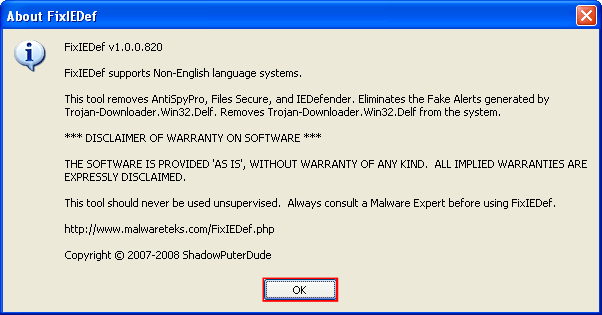
- Next, press the Scan! button:
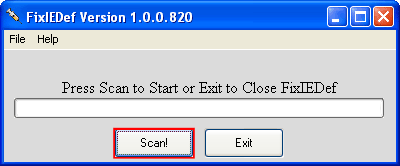
- FixIEDef needs to run as Administrator to perform correctly. This message simply confirms it was able to run with admin privileges. Click OK to continue:
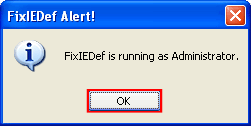
- Wait for the scan to finish. It shouldn't take very long:
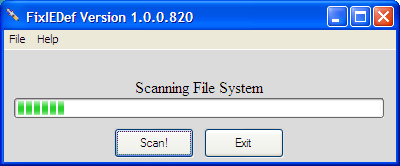
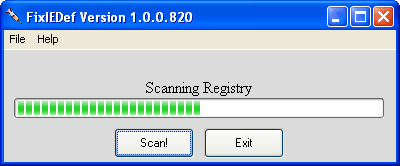
- WARNING: FixIEDef will kill all copies of Internet Explorer and Explorer that are running, during removal of malicious files. The icons and Start Menu on your Desktop will not be visible while FixIEDef is removing malicious files. This is necessary to remove parts of the infection that would otherwise not be removed.
- After the !!! All Finished !!! message is displayed, click Exit:
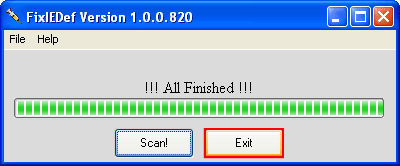
- Post the FixIEDef log file, located on the Desktop.
Note: process.exe is detected by some antivirus programs (AntiVir, Dr.Web, Kaspersky) as a "RiskTool". It is not a virus, but a program used to stop system processes. Antivirus programs cannot distinguish between "good" and "malicious" use of such programs, therefore they may alert the user.
See: http://www.beyondlogic.org/consulting/proc...processutil.htm
- NOTE: You will need to temporarily disable any programs you have running that will block attempts to edit the registry. As FixIEDef calls REGEDIT to delete registry keys added by Zlob, Trojan.Downloader.Delf, AntiSpyPro, and IE Defender.
-
Hello again,
Step 1
Please download ATF Cleaner by Atribune.
This program is for XP and Windows 2000 only
- Double-click ATF-Cleaner.exe to run the program.
Under Main choose: Select All
Click the Empty Selected button.
If you use Firefox browser
- Click Firefox at the top and choose: Select All
Click the Empty Selected button.
NOTE: If you would like to keep your saved passwords, please click No at the prompt.
If you use Opera browser
- Click Opera at the top and choose: Select All
Click the Empty Selected button.
NOTE: If you would like to keep your saved passwords, please click No at the prompt.
Click Exit on the Main menu to close the program.
Step 2
Please do an online scan with Kaspersky WebScanner
Click on Accept
You will be promted to install an ActiveX component from Kaspersky, Click Yes.
- The program will launch and then begin downloading the latest definition files:
- Once the files have been downloaded click on NEXT
- Now click on Scan Settings
- In the scan settings make that the following are selected:
- Scan using the following Anti-Virus database:
- Extended (if available otherwise Standard)
- Scan Options:
- Scan Archives
Scan Mail Bases
[*]Click OK
[*]Now under select a target to scan:
- Select My Computer
[*]This will program will start and scan your system.
[*]The scan will take a while so be patient and let it run.
[*]Once the scan is complete it will display if your system has been infected.
- Now click on the Save as Text button:
[*]Save the file to your desktop.
[*]Copy and paste that information in your next post.
- Scan using the following Anti-Virus database:
- Double-click ATF-Cleaner.exe to run the program.
-
Ok, well scan and pleae post the log it gives.
-
Nice job your log looks clean!
Please use the following suggestions to help prevent reinfection.
Also, you may delete any tools I had you download during the cleaning process.
The following is a list of tools and utilities that I like to suggest to people. This list is full of great tools and utilities to help you understand how you got infected and how to keep from getting infected again. As a note, all of the tools and utilities mentioned are either free or have free versions available.
Malwarebytes' Anti-Malware - A very powerful tool which searches and kills malware that infects your system.
**Tutorial on installing & using this product can be found HERE**
SpywareBlaster - Great prevention tool to keep malware from installing on your system.
**Tutorial on installing & using this product can be found HERE**
SpywareGuard - Works as a Spyware "Shield" to protect your computer from getting malware in the first place.
**Tutorial on installing & using this product can be found HERE**
IE-SpyAd - Puts over 5000 sites in your restricted zone so you'll be protected when you visit innocent-looking sites that aren't actually innocent at all.
**Tutorial on installing & using this product can be found HERE**
ATF Cleaner - Cleans temporary files from IE and Windows, empties the recycle bin and more. Great tool to help speed up your computer and knock out malware that like to reside in the temp folders.
Antivirus Program An antivirus program is almost a necessity in today's digital world to stay protected. I notice that you don't have one installed! Therefore I recommend avast! 4 Home Edition, Anti-Vir, or PC Tools AntiVirus.
Firewall A firewall is very important, in order to protect your computer from hackers. I notice that you don't have one installed! Therefore I recommend Comodo, Online Armor, or Outpost.
**Tutorial on Firewalls can be found HERE**
It is important to run only one of each type of protection program in resident mode at a time since conflicts can make them less effective. This would mean only one resident antivirus, firewall and scanning type of anti-spyware. Programs like SpywareBlaster and IE-Spyads do not conflict with any of these since they don't have a real time scanning engine that would conflict.
Windows Updates - It is highly recommend to make sure that both Internet Explorer and Windows are kept current with the latest critical security patches from Microsoft. To do this just start Internet Explorer and select Tools > Windows Update, and follow the online instructions from there.
It is also highly recommended to stay on top of your updates at all times, for Windows and all the above mentioned applications. This will ensure that you stay protected at the maximum level possible.
Finally, I strongly recommend
 How did I get infected in the first place? (by Tony Klein)
How did I get infected in the first place? (by Tony Klein)Good luck and safe surfing

-
Hello again,
Please download RogueRemover by RubberDucky here.
- Double-click rr-free-setup.exe to begin installing the program.
- Follow the setup instructions for installation.
- Double-click the RogueRemover icon on your desktop.
- Once the program runs, select Check for Updates.
- When prompted, select Check for Updates.
- If prompted again, click Download to receive the latest updates.
- When completed, close the update window.
- Next, click Scan
- If it detects anything, select to remove all objects found.
- Close RogueRemover
- Double-click rr-free-setup.exe to begin installing the program.
-
Hello again,
1. Please open Notepad
- Click Start , then Run
- Type notepad .exe in the Run Box.
2. Now copy/paste the entire content of the codebox below into the Notepad window:
File::
C:\WINDOWS\bcmwltrytmp.reg
C:\WINDOWS\system32\sysrest32.exe
Folder::
C:\Program Files\BrowsingTool
Registry::
[HKEY_LOCAL_MACHINE\SOFTWARE\Microsoft\Windows\CurrentVersion\Run]
"lphcvqej0egaj"=-
"sysrest32.exe"=-
[-HKEY_LOCAL_MACHINE\SOFTWARE\Microsoft\Windows\CurrentVersion\Explorer\Browser Helper Objects\{D0661233-42D4-F7F1-80E1-8A9E0E99E71D}]3. Save the above as CFScript.txt
4. Then drag the CFScript.txt into ComboFix.exe as depicted in the animation below. This will start ComboFix again.

5. After reboot, (in case it asks to reboot), please post the following reports/logs into your next reply:
- Combofix.txt
- A new HijackThis log.
- Click Start , then Run
-
Hello again,
First, Trend-Micro isn't a very good AV program in my opinion. I have previsouly used it, and wasn't impressed at all with it in general. Missed a lot of malware on my pc, slow updates, etc. Now to answer your questions, ComboFix uses many advanced procedures that are used to stop system processes and do other important activities. Antivirus programs cannot distinguish between "good" and "malicious" use of such programs, therefore they may alert the user.
-
I will await the logs.

-
Hello again,
Step 1
Please download ATF Cleaner by Atribune.
This program is for XP and Windows 2000 only
- Double-click ATF-Cleaner.exe to run the program.
Under Main choose: Select All
Click the Empty Selected button.
If you use Firefox browser
- Click Firefox at the top and choose: Select All
Click the Empty Selected button.
NOTE: If you would like to keep your saved passwords, please click No at the prompt.
If you use Opera browser
- Click Opera at the top and choose: Select All
Click the Empty Selected button.
NOTE: If you would like to keep your saved passwords, please click No at the prompt.
Click Exit on the Main menu to close the program.
Step 2
Please do an online scan with Kaspersky WebScanner
Click on Accept
You will be promted to install an ActiveX component from Kaspersky, Click Yes.
- The program will launch and then begin downloading the latest definition files:
- Once the files have been downloaded click on NEXT
- Now click on Scan Settings
- In the scan settings make that the following are selected:
- Scan using the following Anti-Virus database:
- Extended (if available otherwise Standard)
- Scan Options:
- Scan Archives
Scan Mail Bases
[*]Click OK
[*]Now under select a target to scan:
- Select My Computer
[*]This will program will start and scan your system.
[*]The scan will take a while so be patient and let it run.
[*]Once the scan is complete it will display if your system has been infected.
- Now click on the Save as Text button:
[*]Save the file to your desktop.
[*]Copy and paste that information in your next post.
- Scan using the following Anti-Virus database:
- Double-click ATF-Cleaner.exe to run the program.
-
Hello and Welcome to BT.

I am MoNsTeReNeRgY22 and I will be assisting you with your malware problem today.
Step 1
Jotti File Submission:
Please go to Jotti's malware scan
Copy and paste the following file path into the "File to upload & scan"box on the top of the page:
C:\WINDOWS\system32\lphcvqej0egaj.exe
Click on the submit button
Please post the results of the scan in your next reply.
If Jotti is busy, try the same at Virustotal: http://www.virustotal.com/
Step 2
Please visit this web page for instructions for downloading and running ComboFix:
http://www.bleepingcomputer.com/combofix/how-to-use-combofix
This includes installing the Windows XP Recovery Console in case you have not installed it yet.
For more information on the Windows XP Recovery Console read http://support.microsoft.com/kb/314058.
Once you install the Recovery Console, when you reboot your computer, you'll see the option for the Recovery Console now as well. Don't select Recovery Console as we don't need it. By default, your main OS is selected there. The screen stays for 2 seconds and then it proceeds to load Windows. That is normal.
Once you have finished installing the Windows Recovery Console, please continue with the rest of the tutorial at the above link.
Post the log from ComboFix when you've accomplished that, along with a new HijackThis log and the jotti log.
-
Hello and Welcome to BT.

I am MoNsTeReNeRgY22 and I will be assisting you with your malware problem today.
Looking at your system now, one or more of the identified infections is a backdoor application which can allow attackers to access your computer, stealing passwords and personal data.If this computer is ever used for on-line banking, I suggest you do the following immediately:
1. Call all of your banks, credit card companies, financial institutions and inform them that you may be a victim of identity theft and to put a watch on your accounts or change all your account numbers.
2. From a clean computer, change ALL your on-line passwords for email, for banks, financial accounts, PayPal, eBay, on-line companies, any on-line forums or groups you belong to.
Do NOT change passwords or do any transactions while using the infected computer because the attacker will get the new passwords and transaction information.
Please visit this web page for instructions for downloading and running ComboFix:
http://www.bleepingcomputer.com/combofix/how-to-use-combofix
This includes installing the Windows XP Recovery Console in case you have not installed it yet.
For more information on the Windows XP Recovery Console read http://support.microsoft.com/kb/314058.
Once you install the Recovery Console, when you reboot your computer, you'll see the option for the Recovery Console now as well. Don't select Recovery Console as we don't need it. By default, your main OS is selected there. The screen stays for 2 seconds and then it proceeds to load Windows. That is normal.
Once you have finished installing the Windows Recovery Console, please continue with the rest of the tutorial at the above link.
Post the log from ComboFix when you've accomplished that, along with a new HijackThis log.
-
Hello and Welcome to BT.

I am MoNsTeReNeRgY22 and I will be assisting you with your malware problem today.
Sorry for the delay!
Please download Deckard's System Scanner (DSS) to your desktop.
- Close all applications and windows.
- Double-click on dss.exe to run it, and follow the prompts.
- When the scan is complete, a text file will open - Main.txt
- Copy (Ctrl+A then Ctrl+C) and paste (Ctrl+V) the contents of Main.txt into your thread.
- An additional text file, Extra.txt,will also be available (by default) in the following FOLDER, C:\Deckard\System Scanner.
- Please go to that folder and also copy the contents of Extra.txt to your post as well.
Note: Some firewalls may warn that sigcheck.exe is trying to access the internet - please ensure that you allow sigcheck.exe permission to do so.
- Close all applications and windows.
-
Hello again,
Step 1
Download Dr.Web CureIt to the desktop:
ftp://ftp.drweb.com/pub/drweb/cureit/drweb-cureit.exe
- Doubleclick the drweb-cureit.exe file and Allow to run the express scan
- This will scan the files currently running in memory and when something is found, click the yes button when it asks you if you want to cure it. This is only a short scan.
- Once the short scan has finished, mark the drives that you want to scan.
- Select all drives. A red dot shows which drives have been chosen.
- Click the green arrow at the right, and the scan will start.
- Click 'Yes to all' if it asks if you want to cure/move the file.
- When the scan has finished, in the menu, click file and choose save report list
- Save the report to your desktop. The report will be called DrWeb.csv
- Close Dr.Web Cureit.
Step 2
Please download Malwarebytes' Anti-Malware from Here or Here
Double Click mbam-setup.exe to install the application.
- Make sure a checkmark is placed next to Update Malwarebytes' Anti-Malware and Launch Malwarebytes' Anti-Malware, then click Finish.
- If an update is found, it will download and install the latest version.
- Once the program has loaded, select "Perform Full Scan", then click Scan.
- The scan may take some time to finish,so please be patient.
- When the scan is complete, click OK, then Show Results to view the results.
- Make sure that everything is checked, and click Remove Selected.
- When disinfection is completed, a log will open in Notepad and you may be prompted to Restart.(See Extra Note)
- The log is automatically saved by MBAM and can be viewed by clicking the Logs tab in MBAM.
- Copy&Paste the entire report in your next reply.
Extra Note:
If MBAM encounters a file that is difficult to remove,you will be presented with 1 of 2 prompts,click OK to either and let MBAM proceed with the disinfection process,if asked to restart the computer,please do so immediatly.
- Doubleclick the drweb-cureit.exe file and Allow to run the express scan
-
Hello and Welcome to BT.

I am MoNsTeReNeRgY22 and I will be assisting you with your malware problem today.
 Click here to download HJTInstall.exe
Click here to download HJTInstall.exe- Save HJTInstall.exe to your desktop.
- Double click on the HJTInstall.exe icon on your desktop.
- A window will pop up, and simply click Install.
- By default it will install to C:\Program Files\Trend Micro\HijackThis.
- When it is completed installing HijackThis, it will automatically launch and you will be presented with the License Agreement. Click on the I Accept button.
- Once the license agreement is gone, click on the Do a system scan and save a logfile button. It will scan and the log should open in notepad.
- Click on "Edit > Select All" then click on "Edit > Copy" to copy the entire contents of the log.
- Come back here to this thread and Paste the log in your next reply.
- DO NOT have Hijack This fix anything yet. Most of what it finds will be harmless or even required.
- Save HJTInstall.exe to your desktop.



Help! Can't Get Rid Of Malware Protection 2008
in Malware Removal
Posted
Hello and Welcome to the forums.
I am MoNsTeReNeRgY22 and I will be assisting you with your malware problem today.
Looking at your system now, one or more of the identified infections is a backdoor application which can allow attackers to access your computer, stealing passwords and personal data.
If this computer is ever used for on-line banking, I suggest you do the following immediately:
1. Call all of your banks, credit card companies, financial institutions and inform them that you may be a victim of identity theft and to put a watch on your accounts or change all your account numbers.
2. From a clean computer, change ALL your on-line passwords for email, for banks, financial accounts, PayPal, eBay, on-line companies, any on-line forums or groups you belong to.
Do NOT change passwords or do any transactions while using the infected computer because the attacker will get the new passwords and transaction information.
Please visit this web page for instructions for downloading and running ComboFix:
http://www.bleepingcomputer.com/combofix/how-to-use-combofix
This includes installing the Windows XP Recovery Console in case you have not installed it yet.
For more information on the Windows XP Recovery Console read http://support.microsoft.com/kb/314058.
Once you install the Recovery Console, when you reboot your computer, you'll see the option for the Recovery Console now as well. Don't select Recovery Console as we don't need it. By default, your main OS is selected there. The screen stays for 2 seconds and then it proceeds to load Windows. That is normal.
Once you have finished installing the Windows Recovery Console, please continue with the rest of the tutorial at the above link.
Post the log from ComboFix when you've accomplished that, along with a new HijackThis log.