-
Content Count
1229 -
Joined
-
Last visited
Content Type
Profiles
Forums
Calendar
Posts posted by tg1911
-
-
Which All Programs menu do you want to add to?
Your account, or all of the users accounts?
Just add shortcuts to the appropriate folder.
Your account:
My Computer / C: / Documents and Settings / user name / Start Menu / Programs
All users:
My Computer / C: / Documents and Settings / All Users / Start Menu / Programs
-
I haven't been to G4 in a long time, but I would tend to agree with what sultan said.
As far as being overly cautious, ......... Is there such a thing?
-
Have a happy, happy, birthday!

-
I just got this image in an E-mail, and I thought it was cool.
Just thought I'd share it with ya'll.
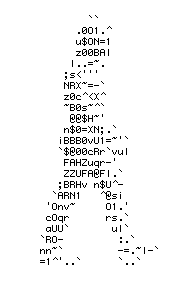
-
Myself!!!
-
ION propulsion, like that used on Deep Space 1:
Solar Electric (ION) Propulsion
Definitely physics related.
-
I think, on another thread, B said he was going to try it out, but I don't know if he has, or not.
-
I'd sure like to see that wreck:
http://story.news.yahoo.com/news?tmpl=stor...reppedforlaunch
-
Thanks for the update, Marty.
-
Happy Birthday, arachnid40.

-
-
Thanks Nerelda.
Just downloaded it. Nice extension.
-
That's what I started with, but I had a few problems:
The article was to general.
It doesn't tell you to enable hidden folders.
If I tried copying the Firefox, and FFProfile folders directly to a disk, with the .bat file, it wouldn't work for some reason. I kept playing around with it, and figured out, if I copied the contents of these folders to 2 empty folders, then I could get it to work.
It also doesn't tell you where your profile folder is located.
Last, but not least, it evidently makes a difference which burning software you use.
This is what I had to do, to get it to work, and I thought I would pass on the info.
-

That one looks good, too.
I also liked the other one, it's just that it was a shade or two, too light, for these rapidly aging eyes.
-
Direcway satellite
No problems in quite a while......., even with the storms we've been having for the past couple of days.
-
njustice,
Can I make a suggestion?
On your last banner, in your last post, can you make the "Where The Power Of Tech Takes Over", a little bolder. The "Where The" is a little hard to read over the keyboard. It doesn't stick out enough.
Other than that..., EXCELLENT WORK, on all three of them.
-
You forgot Mosquitoes and Fire Ants!
-
An on-screen keyboard is built into Windows XP. It can be useful if you have mobility
impairments, if you are using a tablet PC, or if your keyboard breaks down
unexpectedly.
To access the on-screen keyboard:
Start / Run / type osk
Now the keyboard opens on your computer screen, featuring three typing modes
you can use to type data:
Clicking mode: where you click the on-screen keys.
Scanning mode: where you press a hot key or use a switch-input device to type
highlighted characters.
Hovering mode: where you use a mouse or joystick to point to a key, which is then
typed.
To make a shortcut icon on your desktop to the on-screen keyboard:
Right-click the desktop / New / Shortcut / type osk / Next.
Type a name for the shortcut, and then click "Finish".
-
You could always come down south, and share our hurricanes with us. LOL
-
Glad I could help.
Interesting website. I just checked it out.
I liked the legend of the "Bridge of the Gods". Cool story.
-
Once you open it in your viewer, can you copy & paste it into something like Word, or Notepad?
-
Very interesting results!
Never heard of "AS Giant" before.
100 out of 134. Not to shabby.
-
Have you tried deleting it, and creating a new one?
-
Your, welcome.




Anybody Heard From Tyme Killer?
in Open Chat
Posted
Good to here from you Tyme.
Glad to hear you're doing better.
Don't work 'em too hard "Mr. Supervisor".